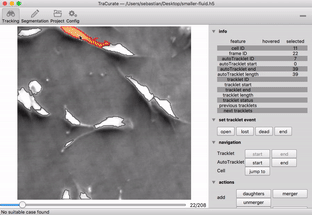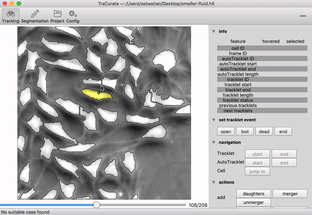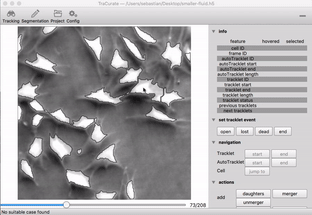TraCurate – explore its functionality to curate your tracks from time-lapse image data.
Recent Features
Tracking
The tracking view is where you will spend most of your time. It provides means for inspecting cells and autotracklets as well as modifying tracklets.
Hovered/Selected cell Many of TraCurate’s functions require the user to select cells. The tracking view contains general information (A) about the cell that is currently selected and the cell that the mouse pointer hovers over.
Navigation To navigate through the movie you can either click the navigation buttons (C) on the right side, use the frame slider at the bottom, or use a number of shortcuts:
read more
Separation
This function allows you to split an outline into two. This is useful in cases, where there are two cells but the automatic segmentation only created one outline. To use this function, drag your mouse while holding the left mouse button pressed. A line will appear at which the outline will be divided. When you release the mouse button, you can preview the resulting separation of the outline. To confirm this separation, just press the space bar.
read more
Aggregation
Sometimes, the automatic segmentation splits a cell’s outline into two, though it should only be a single outline. To fix this, just left click the two parts of the outline. After this, you can preview the resulting combined outline. If you want to write this change, just confirm with the space bar, otherwise start again by choosing two cells.
read more
Segmentation
In case the outline of a cell was not detected, you can create it manually using the flood fill algorithm. To use it, select “Add Cell (FloodFill) (thresh X)” from the sidebar. Then, click in the middle of the cell and admire the resulting outline. The threshold (thresh) defines how much pixels might differ from the selected point to still be considered inside the outline. Its value can be changed using the mouse wheel.
read more